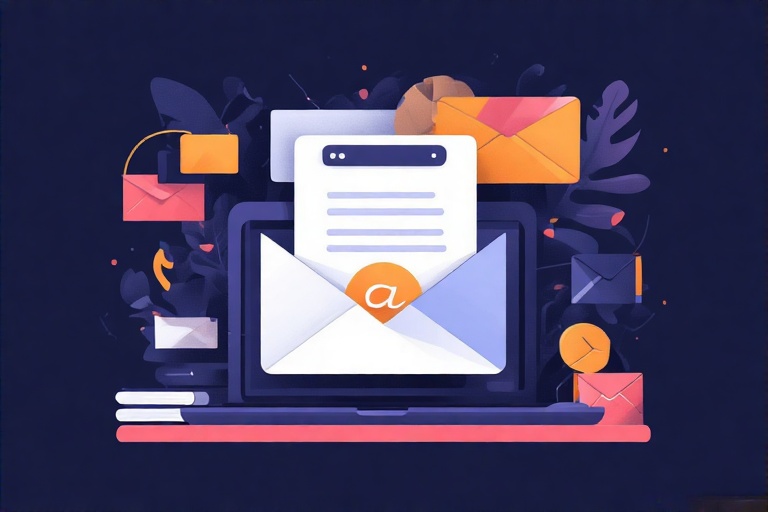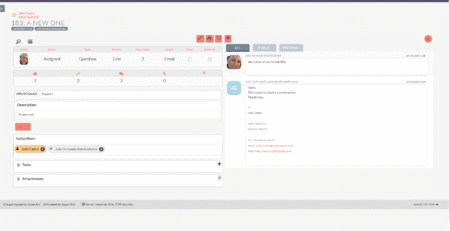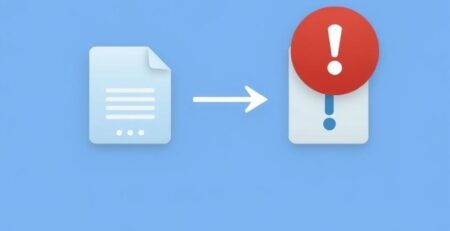Adding an Email Account in SuiteCRMPersonal Account or Group Account
In SuiteCRM, you work with two types of accounts: “a personal account or a group account.” A personal account is created by the user themselves, while a group account is created by the Administrator. A group account can be used by one or more people.
Personal accounts are created via your own profile. Below is a description of how to create a Group Account.
Move your mouse to the top right to your name and click on “Admin” in the drop-down menu.
Search for “Incoming Email” under “Email” in the Admin section.
Click on “New Group Email Account.”
Enter the name of your account, the IMAP server details, and login credentials. See the paragraph below for instructions on how to do this for Gmail or Microsoft email.
Make sure your email provider allows multiple connections to the same account.
Do you want to automatically import emails and create cases from them? Check the “Automatically Import” box. All emails will then be directly stored in the CRM and linked to a Person or Lead if the email address is known.
To check, click on “Test Settings” to see if your account is working correctly. If you see “Connection Completed,” proceed to the next step. If it says “Connection Failed,” check your settings or contact your email provider for assistance.
Click Save.
Google and Microsoft Email: Logging in with App Passwords
To add a Gmail or Microsoft email, an extra step is required. Direct login with a username and password is not possible; you need an app password for that.
These are special access codes that allow apps and devices to access certain data in your Google or Microsoft account. App passwords are also used when Two-Factor Authentication is enabled for your account.
Additionally, you must first ensure that IMAP functionality is enabled for your Gmail account or Microsoft account.
Logging in with a Gmail Account
If you’ve enabled Two-Factor Authentication, you’ll use App Passwords.
- Open your Google account.
- Select the “Security” option in your account.
- Then choose ‘Signing in to Google’ and then ‘App passwords.’
- Select “Select App.”
- Choose the “app” you will use.
- Then select “Select Device.”
- Choose “the device you are working with” and then “generate the specific password.”
- The app password is a 16-character code and will appear in a yellow bar.
- Save this password so you don’t lose it.
- Click “Done.”
Use this new App Password when setting up your “SuiteCRM Email” and do not use your usual Gmail password.
Logging in with a Microsoft Account
If you’ve enabled Two-Factor Authentication, you’ll use the App Passwords feature.
- Go to the Security Basics page and log in with your Microsoft account.
- Select “Advanced security options.”
- Turn on the “Two-step verification” option under “Additional security.”
- Click on “App passwords” > then click on “Create a new app password.”
- Under “Use this app password to sign in” > “App password” is your new password.
- Click “Done” to start using the password.
Use this new App Password when setting up your “SuiteCRM Email” and do not use your usual Microsoft password.